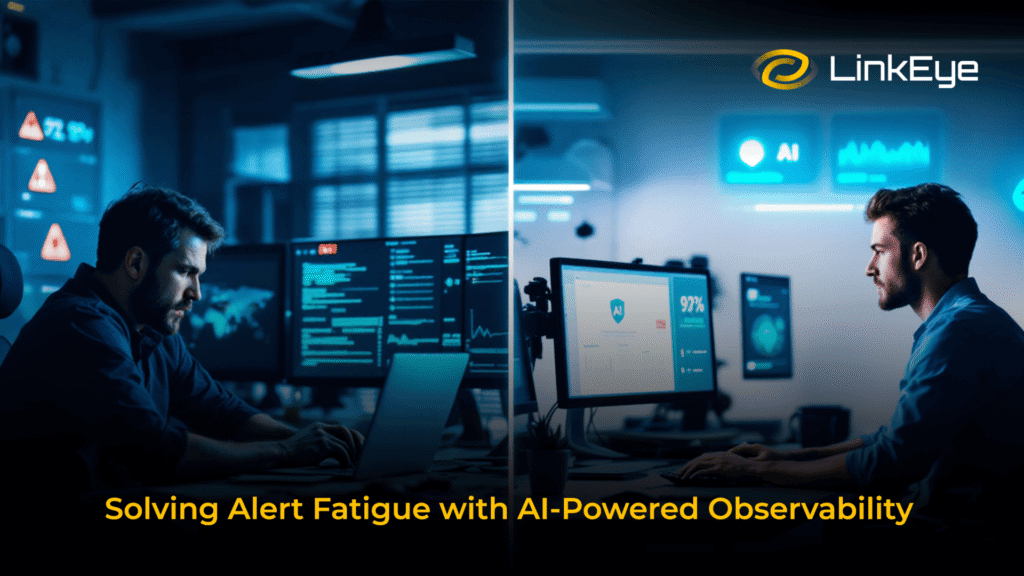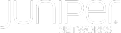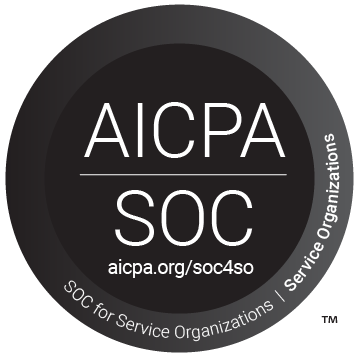In the fast-paced world of IT, network monitoring is the cornerstone of a robust and secure infrastructure. For Windows users, open source tools offer cost-effective solutions to keep networks in top form. In this comprehensive guide, we’ll delve into some of the most effective open source network monitoring tools tailored for Windows environments. From the reliable Icinga to the powerful LogRhythm, we’ve got you covered.
Icinga: Empowering Windows Networks
Pros:
- Comprehensive Monitoring: Icinga provides a holistic solution for monitoring hosts, services, and network devices, ensuring no aspect is overlooked.
- Real-time Alerting: Stay ahead of potential issues with real-time monitoring and alerting, minimizing downtime and ensuring seamless operations.
- Flexible Notifications: Icinga’s flexible notification system ensures that you’re promptly informed of critical events via your preferred channels.
- Windows Compatibility: Designed with Windows in mind, Icinga seamlessly integrates with Windows-based networks, providing a hassle-free experience for users.
Cons:
- Steep Learning Curve: The initial setup and configuration may be challenging for users unfamiliar with the platform.
- Configuration Complexity: Achieving a tailored setup may require some investment of time and expertise.
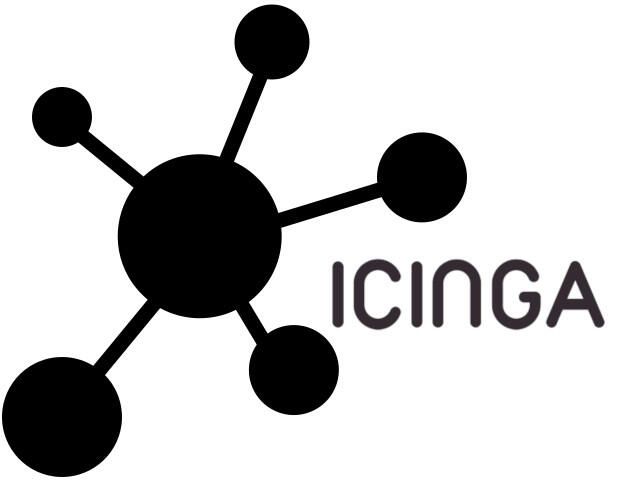
Prometheus: Time-series Mastery on Windows
Pros:
- Efficient Time-series Data Handling: Prometheus excels at collecting and storing time-series data, making it an ideal choice for dynamic environments.
- Customizable Ecosystem: With a rich ecosystem of exporters, integrations, and dashboards, you can tailor Prometheus to your specific monitoring needs.
- Windows Compatibility: Despite its roots in Linux, Prometheus can be effectively deployed on Windows, offering a versatile solution for mixed-platform environments.
Cons:
- Learning Curve: For users new to Prometheus, there may be a learning curve involved in harnessing its full potential.
- Additional Components May Be Needed: Depending on your requirements, additional components like Grafana may be necessary for comprehensive visualization and analysis.
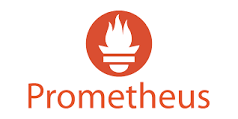
Cacti: Visualizing Network Health
Pros:
- Graphical Emphasis: Cacti focuses on graphing and visualizing performance data, making it easy to track the health of your network over time.
- Customization Capabilities: Create custom graphs and templates to monitor a wide range of network devices and services, providing flexibility to adapt to changing needs.
- Windows Compatibility: Cacti ensures Windows users have access to a robust network monitoring tool with a familiar interface.
Cons:
- Limited Features: While excellent for graphing, Cacti may not offer the same breadth of features as more comprehensive solutions.
- Plugin Dependence: Depending on specific monitoring needs, additional plugins may be required.

Real-time Event Log Monitoring: EventSentry
Pros:
- Real-time Event Log Monitoring: EventSentry offers real-time event log monitoring, providing immediate visibility into critical events.
- Performance Tracking: Keep tabs on system performance and health with EventSentry’s robust tracking capabilities.
- Centralized Dashboard: Gain a centralized view of your network’s status for quick and informed decision-making.
- Alerting Mechanisms: EventSentry can send alerts via email or SMS, ensuring timely response to network issues.
Cons:
- Emphasis on Event Log Management: EventSentry is primarily focused on event log management and may not have as extensive network monitoring capabilities as specialized tools.
- Licensing Costs: Some advanced features may require licensing, which could be a consideration for budget-conscious organizations.
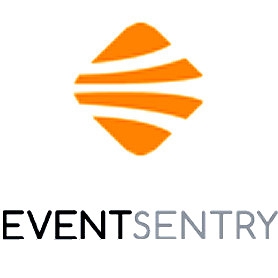
LogRhythm: Security Information and Event Management (SIEM)
Pros:
- Real-time Threat Detection: LogRhythm excels in real-time threat detection and incident response, providing a robust security monitoring solution.
- Comprehensive Log Collection and Analysis: It offers extensive features for log collection, analysis, and correlation, making it an ideal choice for security-focused organizations.
- Incident Response Capabilities: LogRhythm equips you with the tools needed to respond effectively to security incidents and breaches.
Cons:
- Complex Setup: Setting up LogRhythm may require a more substantial time investment, especially for users less familiar with SIEM solutions.
- Resource Intensive: Larger deployments may require significant system resources, which should be taken into account for scalability.
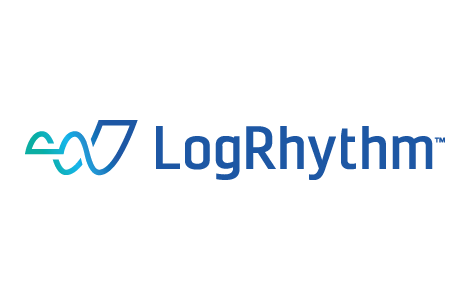
Conclusion
Each of these open source network monitoring tools for Windows offers unique strengths and capabilities. The right choice depends on your organization’s specific needs and priorities, whether it’s real-time performance tracking, event log management, or robust security monitoring. By carefully considering the pros and cons, you can make an informed decision and implement a solution that enhances your network visibility and security without straining your budget. Happy monitoring!
What are the open-source tools for network analysis?
There are several open-source tools available for network analysis. Some popular ones include Wireshark, Nmap, Tcpdump, and Zeek (formerly known as Bro). These tools provide a range of capabilities for analyzing network traffic, scanning for open ports, and detecting network anomalies.
Is there a free version of PRTG?
Yes, PRTG Network Monitor offers a free version with limited features. The free version supports monitoring up to 100 sensors, which is suitable for smaller networks or personal use. For larger or more complex environments, PRTG offers various paid licensing options with expanded capabilities.
What is the popular open-source tool for analysing network traffic?
Wireshark is one of the most popular open-source tools for analysing network traffic. It allows users to capture and inspect data packets in real-time. With a user-friendly interface and powerful features, Wireshark is widely used by network administrators, security professionals, and developers for troubleshooting and network analysis.
How do I use a network monitor in Windows?
- Using a network monitor in Windows involves several steps:
- Selecting a Network Monitoring Tool: Choose a suitable tool based on your specific monitoring needs. For example, if you need comprehensive monitoring, tools like Icinga or EventSentry may be appropriate. For specialized tasks like traffic analysis, Wireshark is a good choice.
- Installation: Download and install the chosen network monitoring tool on your Windows system. Follow the installation instructions provided by the tool’s documentation.
- Configuration: Configure the tool to monitor the aspects of your network you’re interested in. This may involve setting up hosts, services, or specific metrics depending on the tool’s capabilities.
- Viewing Results: Once configured, the tool will start collecting data. You can then view the results through the tool’s interface or dashboard. Most tools offer visual representations of network health and performance.
- Setting Up Alerts (if needed): Configure alerting mechanisms to be notified of any network issues or anomalies. This is crucial for proactive monitoring and timely response.
- Analyzing Data: Periodically review the collected data to identify trends, troubleshoot issues, or make informed decisions about your network infrastructure.
Remember to refer to the specific documentation and resources provided by the chosen network monitoring tool for detailed setup and usage instructions.